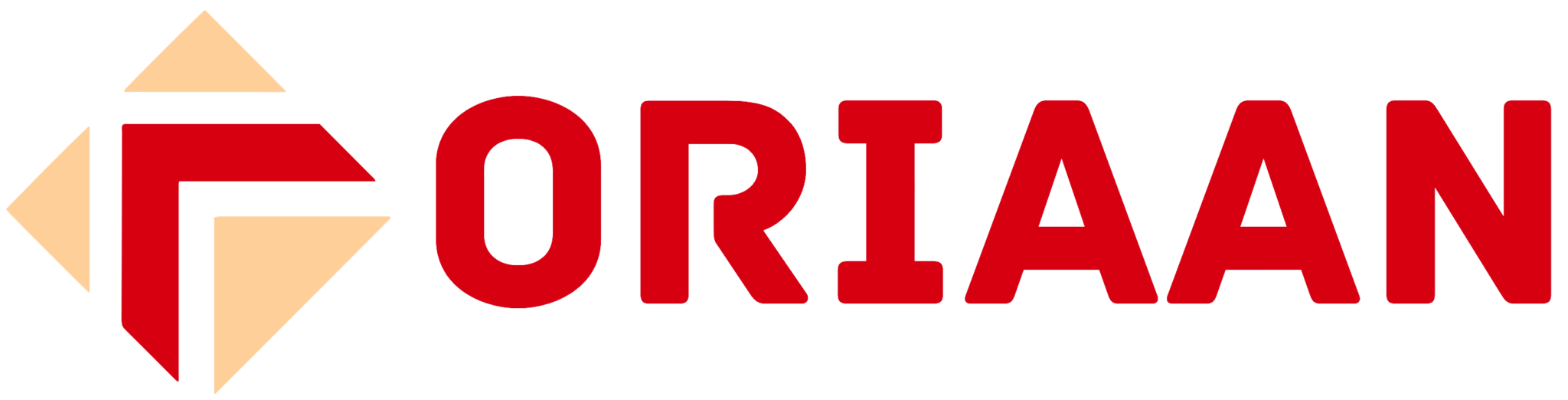Install IPTV on Google TV: Methods & Guide (2025)
1.How to install IPTV service on Google TV directly?
There are several methods available to install and enjoy IPTV on Google TV. Depending on your preference and setup, you can choose any of the following approaches:
-
- Install IPTV Directly on Google TV:
-
- Download and install an IPTV app directly from the Google Play Store on your Google TV device.
-
- Install IPTV Directly on Google TV:
-
- Install IPTV via the Sideloading Method:
-
- If the IPTV app is not available on the Play Store, you can sideload the app by downloading the APK file from a trusted source and installing it manually on your Google TV.
-
- Install IPTV via the Sideloading Method:
-
- Access IPTV via the Casting Method:
-
- Use a compatible device (such as a smartphone, tablet, or computer) to cast IPTV content directly to your Google TV using Chromecast or a similar casting feature.
-
- Access IPTV via the Casting Method:
-
- Get IPTV via the Screen Mirroring Method:
-
- Mirror your smartphone, tablet, or computer screen to your Google TV to stream IPTV content seamlessly.
-
- Get IPTV via the Screen Mirroring Method:
2.How to add M3U link or Xtreme codes in GSE smart IPTV
-
- Step-by-Step Guide to Set Up GSE Smart IPTV on Google TV:
-
- Launch GSE Smart IPTV:
-
- Open the GSE Smart IPTV app on your Google TV.
-
- Launch GSE Smart IPTV:
-
- Accept Terms and Conditions:
-
- Read through the Terms and Agreement presented on the screen.
-
- Click the Agree button to proceed.
-
- Accept Terms and Conditions:
-
- Add Your Provider’s M3U Link:
-
- Navigate to the Remote Playlist section within the app.
-
- Tap on Add M3U URL.
-
- Enter the M3U link provided by your IPTV service provider.
-
- Add Your Provider’s M3U Link:
-
- Save and Load the Playlist:
-
- After entering the M3U link, save the changes.
-
- The app will load the playlist, and you’ll have access to your IPTV channels.
-
- Save and Load the Playlist:
-
- Step-by-Step Guide to Set Up GSE Smart IPTV on Google TV:
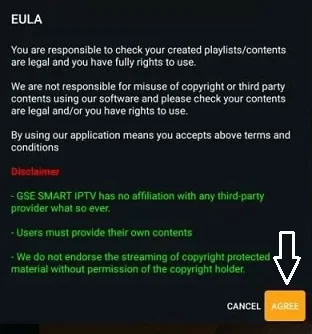
-
-
Step-by-Step Guide to Add Xtreme Codes API and EPG Guide:
-
- Add Xtreme Codes API:
-
- In the GSE Smart IPTV app, click on the Xtreme Codes API option.
-
- Enter the Xtreme Codes credentials provided by your IPTV service provider.
-
- Save the settings to load the playlist.
-
- Add Xtreme Codes API:
-
- Set Up the EPG Program Guide:
-
- Click on the EPG Program Guide option.
-
- Follow the on-screen instructions to add the EPG guide URL (if required).
-
- Once added, the Electronic Program Guide (EPG) will display TV schedules and program information.
-
- Set Up the EPG Program Guide:
-
-
3.How to sideload IPTV on Google TV?
How to Sideload an IPTV App on Google TV (When Not Available on the App Store)
If your preferred IPTV player is not available on the Google TV app store, you can sideload the app onto your device. Follow these steps:
1: Enable Developer Mode
-
- Go to the Home Screen of your Google TV.
-
- Click on your Profile Icon (located in the top-right corner).
-
- Navigate to Settings > System > About.
-
- Scroll down and select Android TV OS Build.
-
- Repeatedly click on Android TV OS Build (7 times) until you see a message saying, “You are now a developer!”
2: Enable Unknown Sources
-
- Go back to Settings > System.
-
- Select Developer Options.
-
- Enable the Unknown Sources option to allow installation of apps from outside the Google Play Store.
3: Sideload the IPTV App
-
- Download the APK file of your desired IPTV app from a trusted source using a browser on your Google TV.
-
- Open the Downloader app or a file manager app to locate the downloaded APK file.
-
- Click on the APK file and follow the on-screen instructions to install the app.
4: Launch the IPTV App
-
- Once installed, open the app from your app list and configure it with your IPTV provider’s details (e.g., M3U link or Xtreme Codes API).
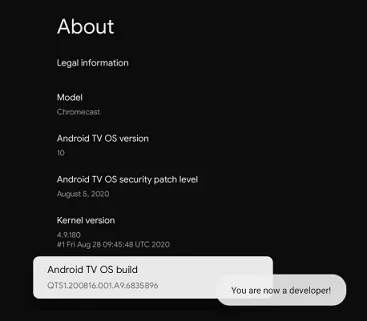
-
-
Step-by-Step Guide to Install a Downloader App and Enable Unknown Sources on Google TV
- Search for the Downloader App:
- On your Google TV home screen, click the Search option in the menu bar.
- Type “Downloader” in the search bar and select the app from the results.
- Click Install to download and install the Downloader app on your Google TV.
- Enable Unknown Sources:
- Go to Settings on your Google TV.
- Navigate to the Apps section.
- Select Security & Restrictions.
- Click on Unknown Sources and enable it for the Downloader app. This allows you to install third-party apps using the Downloader app.
Next Steps:
-
- Once the Downloader app is installed and Unknown Sources is enabled, you can use the Downloader app to sideload IPTV apps or other third-party applications onto your Google TV.
- Search for the Downloader App:
-
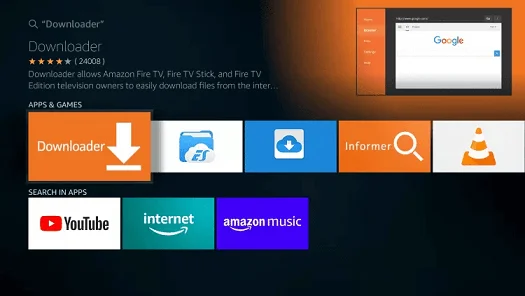
-
-
Step-by-Step Guide to Download and Install GSE Smart IPTV Player on Google TV
- Launch the Downloader App:
- Open the Downloader app on your Google TV.
- Enter the APK Link:
- In the Downloader app, you’ll see a URL box.
- Enter the direct download link for the GSE Smart IPTV Player APK file.
- Download the APK File:
- Click the Go button to start downloading the APK file.
- Wait for the download to complete.
- Install the APK File:
- Once the download is finished, the installation screen will appear.
- Click Install to proceed with the installation of GSE Smart IPTV Player.
- Launch the App:
- After installation, click Open to launch the GSE Smart IPTV Player.
- Alternatively, you can find the app in your Google TV app list.
Next Steps:
-
- Configure the GSE Smart IPTV Player by adding your IPTV provider’s M3U link or Xtreme Codes API details.
-
- Enjoy streaming your favorite IPTV content on Google TV!
- Launch the Downloader App:
-
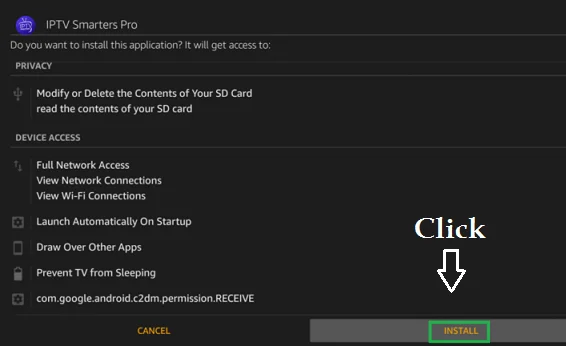
-
-
Install the App:
-
- On the installation screen, tap the Install button to proceed with the installation of the app.
-
-
-
- Wait for Installation to Complete:
-
- The installation process will begin automatically. Wait for it to finish.
-
- Wait for Installation to Complete:
-
- Launch the App:
-
- Once the installation is complete, tap Open to launch the app.
-
- Alternatively, you can find the app in your Google TV app list and open it from there.
-
- Launch the App:
-
- Log In to Your Account:
-
- Use your account credentials (username and password) provided by your IPTV service provider to log in.
-
- Follow any additional on-screen instructions to complete the setup.
-
- Log In to Your Account: